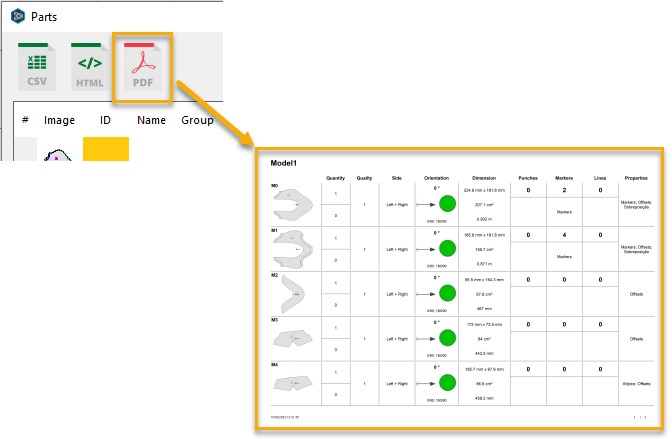UI/UX Enhancements
Mirror and flip commands more accessible
More comprehensive Mirror/Flip tools allowing you to speed up operations.
To find these new options, navigate to: Tools>Change>Mirror or contextual menu (right click to access it)
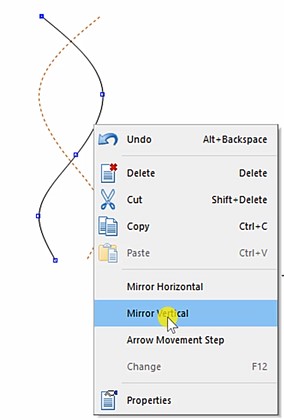
MindCAD 2D open model dialog was improved
The new window is resizable and more intuitive for navigation.
To find this new feature, navigate to: File>Open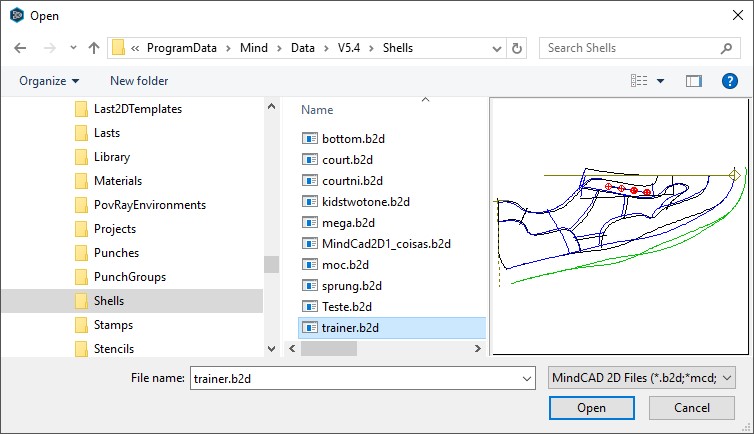
Punch distribution count and average distance is now synchronized on the toolbox
Provides real time and synchronized information to the user between punches quantities and distance.
To find this new feature, navigate to: Operations>Punches
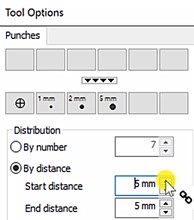
Create multiple punches/notches on all intersections in a single
Accelerates the process of creating multiple punches or notches over in interceptions of the same line. Now it’s possible in a single operation.
To find these new options, navigate to: Operation>Punches or Operation>Notches
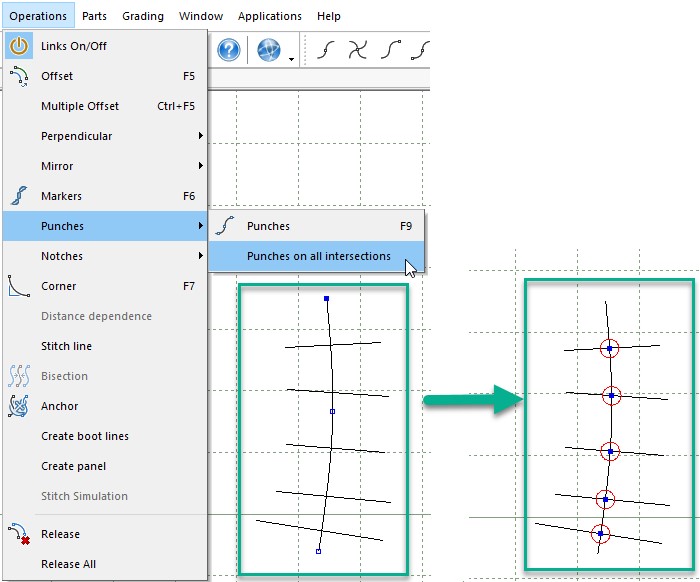
Net select behavior controlled by mouse direction
Allows greater control over elements selection, making selection operations faster and more efficient. This behavior is optional and can be set in preferences.
To find this new option, navigate to: File>Preferences>Options

Allow the user to set the model name when creating a new document
Simplifies and clarifies project naming in the moment of creation and not only when we are saving it. This is not mandatory; you can leave the name filed empty and the old automatic name behavior will be applied.
To enable this new option, navigate to: File>Preferences>Grading, visible when creating a new file (File>New)
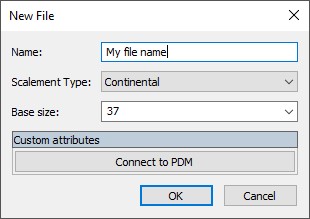
Use model name by default when sending to cut
Keeps consistent of project naming through all the process. Choosing a different name is always possible.
Used for the options available on: File>Cut
Grading Enhancements
Possibility to change model base size after creation
Allows the user to change the base size if necessary or if there is a mistake at the time of the project creation, without having to grade. This can be set in project properties.
To find this new option, navigate to: Edit>Properties
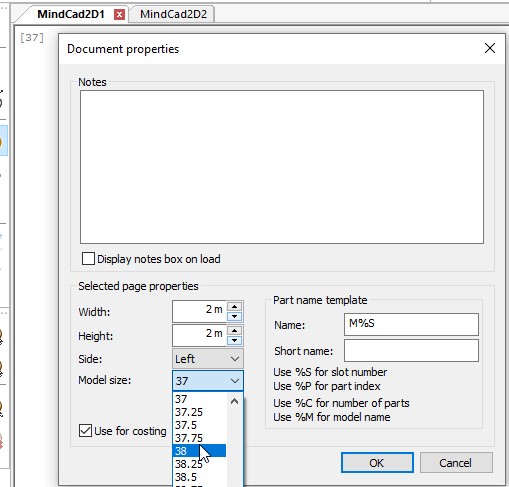
Adjustable punches in size code
More freedom to setup the code system allowing to define the punch position in X and Y.
To find these new options, navigate to: File>Preferences>Code>Add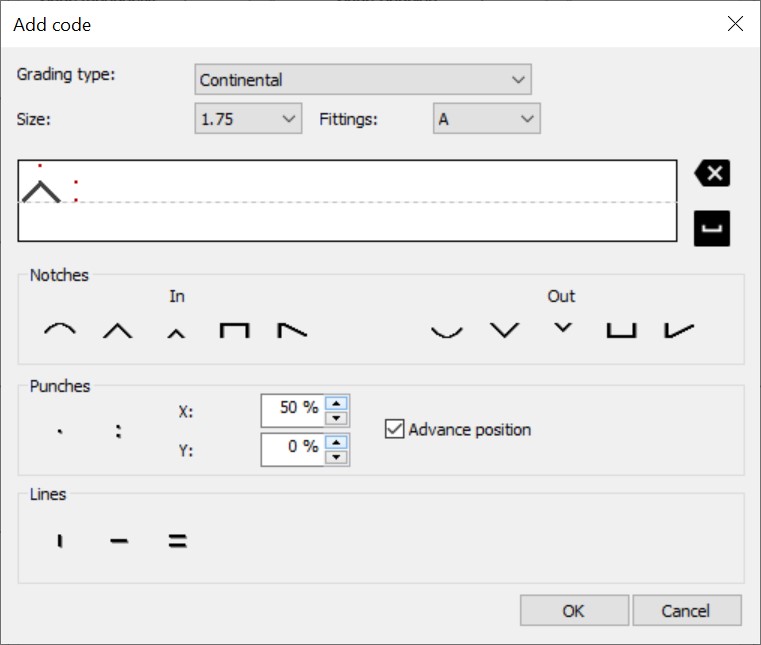
Improvements to grading visualization tool
Better performance and controlled visualization with the ability to knock grading visualization position, this will be preserved in the model and in DXF export. Its also available the possibility to show and hide parts elements.
To find this new option, navigate to: Grading>Show Grading then they will be available from the contextual menu
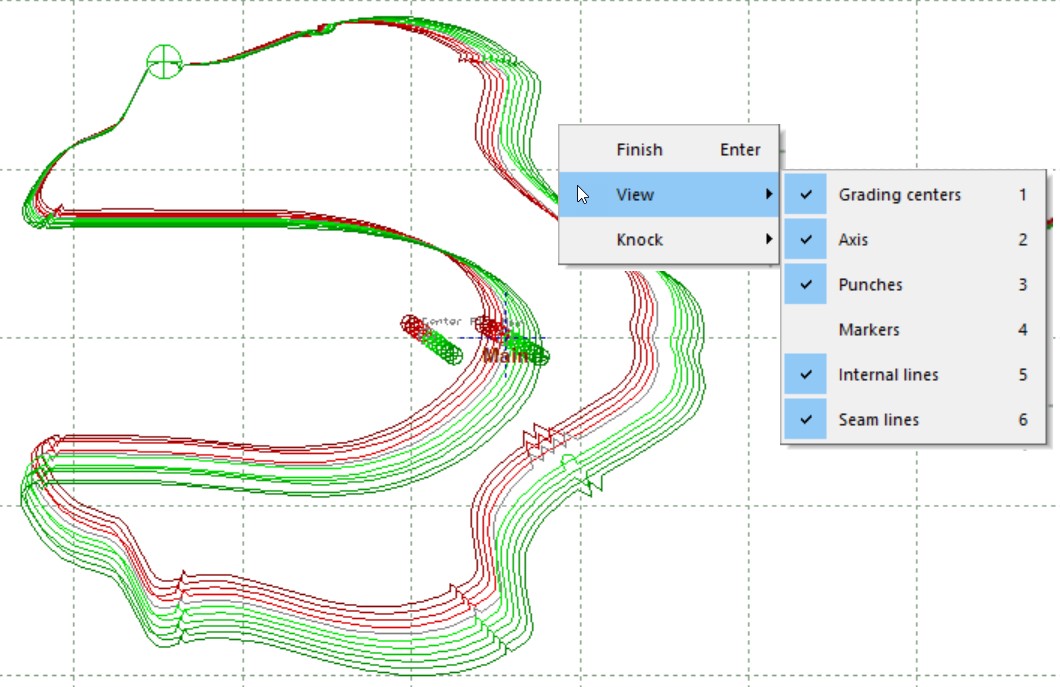
Treatments Enhancements
Ability to configure how a splitter affects a treatment
Enable corner configuration in treatment splitters. This technical function reduces cutting time thus helping on the ROI of the cutting machine.
To find this new option: Click over the Corner to Edit
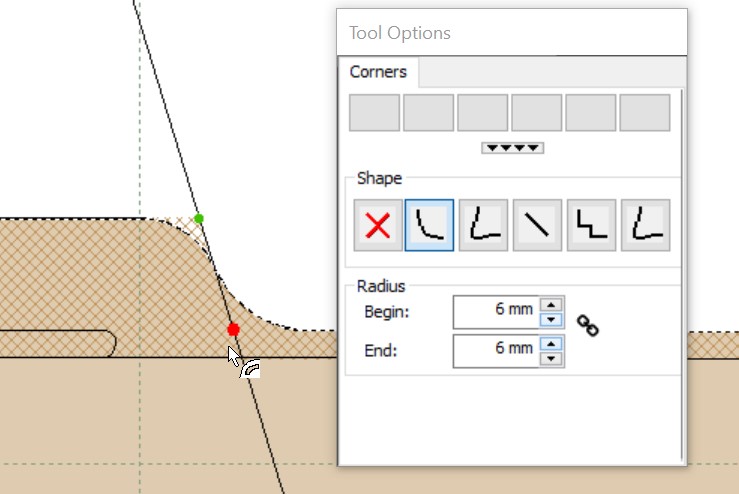
Part labels improvements
Multi selection of labels (Its now possible to move, rotate and scale all the selected labels)
Allows better interaction and control in labels edition.
To find this new feature: Select the previously added text. The text can be added when a part is selected, use the Contextual Menu> labels for that.
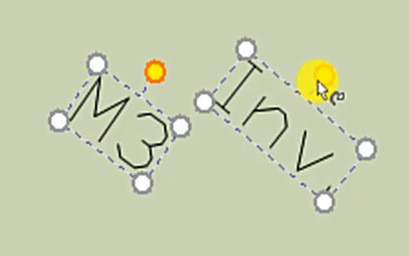
Create Part Tool Improvements
Control visibility of existing parts and adjust transparency level
Allows a better orientation and precision when creating parts, with the possibility of viewing all the model parts at the time of edition/creation in adjustable transparency mode.
To find this new option: With the Create Parts tool active, access Contextual Menu>Show Parts In Background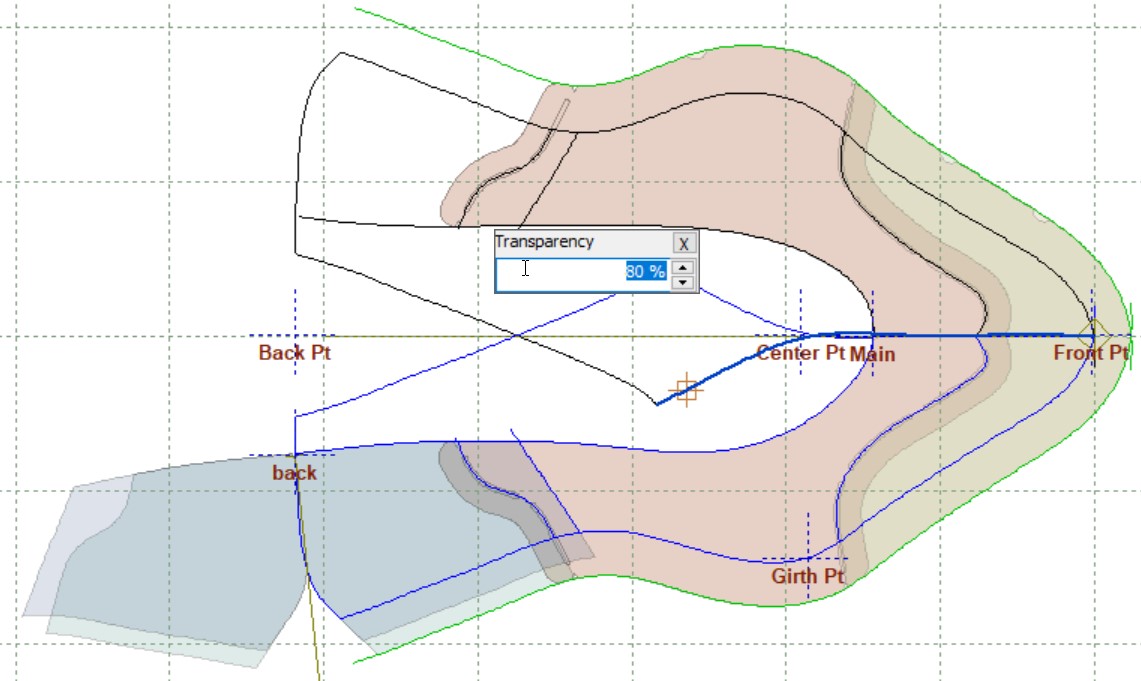
Possibility to pick frozen lines
Permits the user to pick frozen lines for parts creation, no need to unfreeze them first.
The safety in the frozen line's operation is kept.
To find this new option: With the Create Parts tool active, access Contextual Menu>Pick frozen segments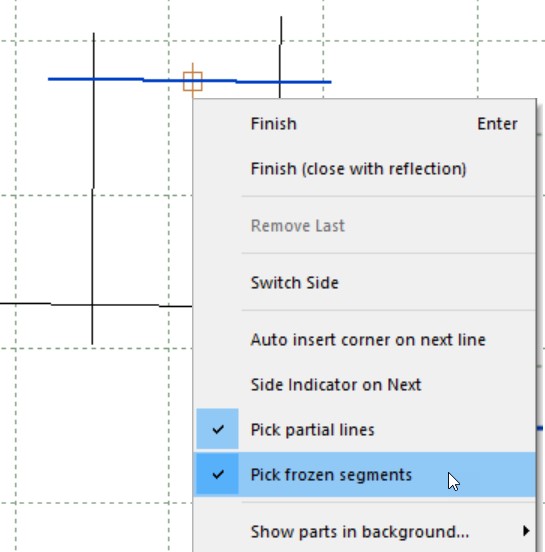
Improve usability of parts library bar
Better control over parts thumbnails size, elements display and colors
Allows the user to create a more personalized library.
To find this new option: Click over Configuration button available in Parts Bar.

New and better filter configurations, advanced filtering is now available
Allows the user to create and edit library filters for better and faster parts identification.
To find this new option: Click over Filter button available in Parts Bar.
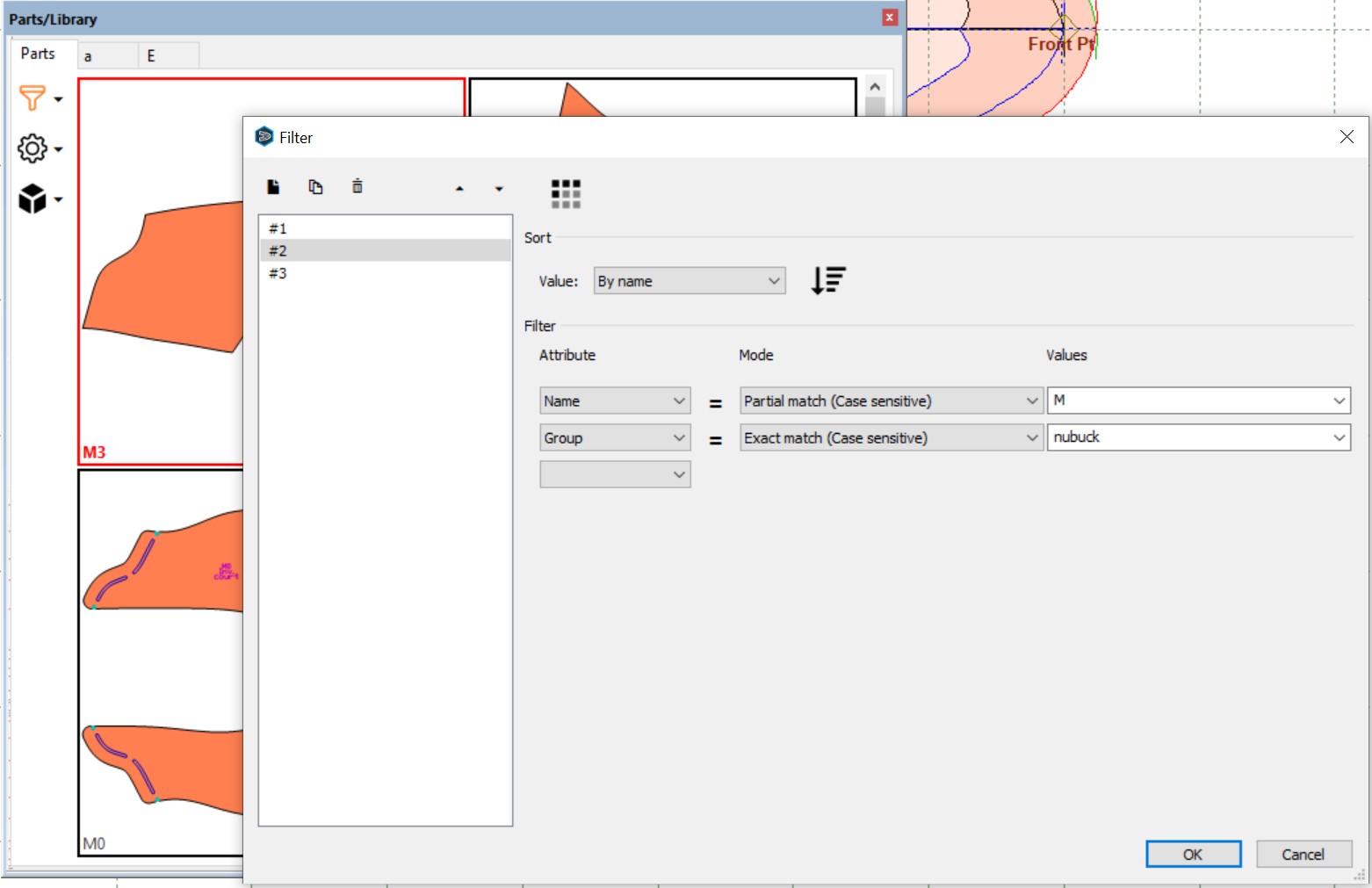
Better manipulation of parts thumbnails
Parts thumbnails are easier to handle, allows to easily drag empty spaces and several thumbnails at once.
To check this new option: In the Parts bar, click over a part thumbnail to manipulate it.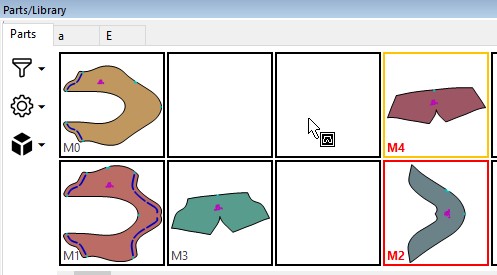
General
Auto add code point to newly created parts
New automatic algorithm to choose the better position based in parts geometry (the position of the point will be automatically adjusted if the parts geometry is changed).
To find this new option, navigate to: File>Preferences>Parts(1)
Open multiple projects from PDM in a single step
It’s now possible to open several PDM projects at once, instead one by one.
To use this new option, navigate to: File>Open
New option to add isolated path in "spring adjustment" tool
Better control with the possibility to create auxiliary lines in “spring adjustment” operation.
To find this new option, navigate to: Tools>Change>Sprint Adjustment
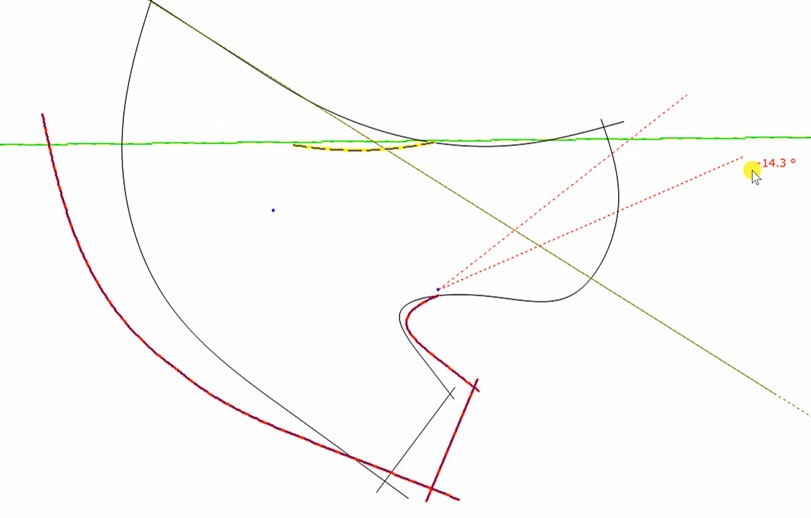
Improvements in replace lines tools
Enable to replace lines with the copy properties controlled to obtain a new line.
To find this new option, navigate to: Tools>Change>Swap Lines
New remove lines from border tool
Avoids the need to create a new part since it allows the user to remove existing contour lines (when an alternative line is available).
To find this new option, navigate to: Parts>Remove lines from Border
It's now possible to check the project revisions in the project properties dialog.
Enable to comment reviews and check them whenever necessary. This action helps the available information at each stage of the project.
To find this new option, navigate to: File>Project Properties
Additional features in scaling tool
Now the bonding box total length and width is available.
Allows more control in the object scaling operation.
To find this new option, navigate to: Tools>Change> Scale
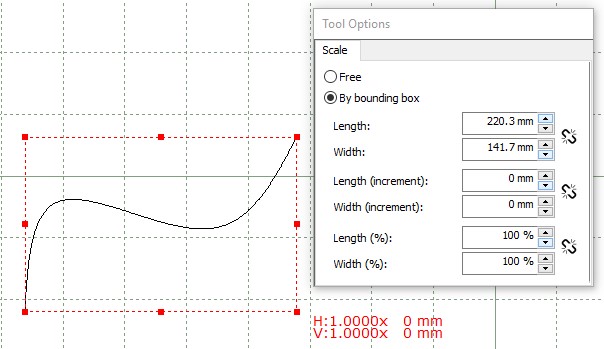
Export Parts List to PDF Report
Allows to export all the data from parts list into a PDF file.
To find this new option, navigate to: Parts>List